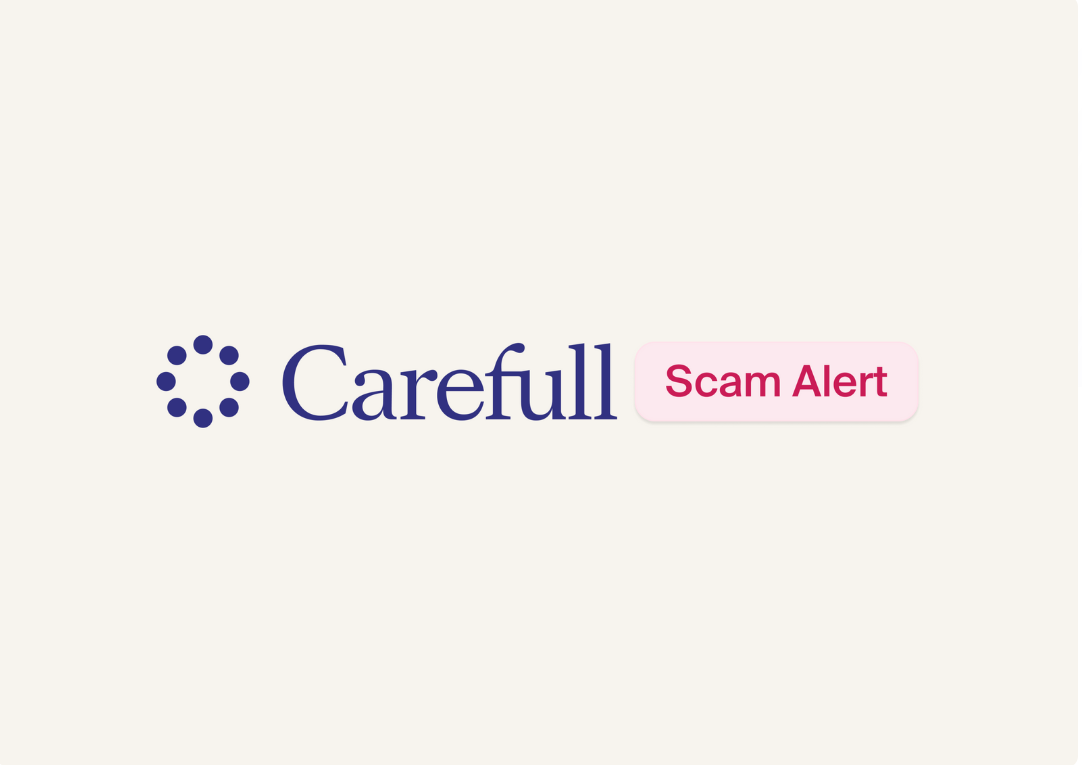Don’t Fall for This Fake Virus Warning
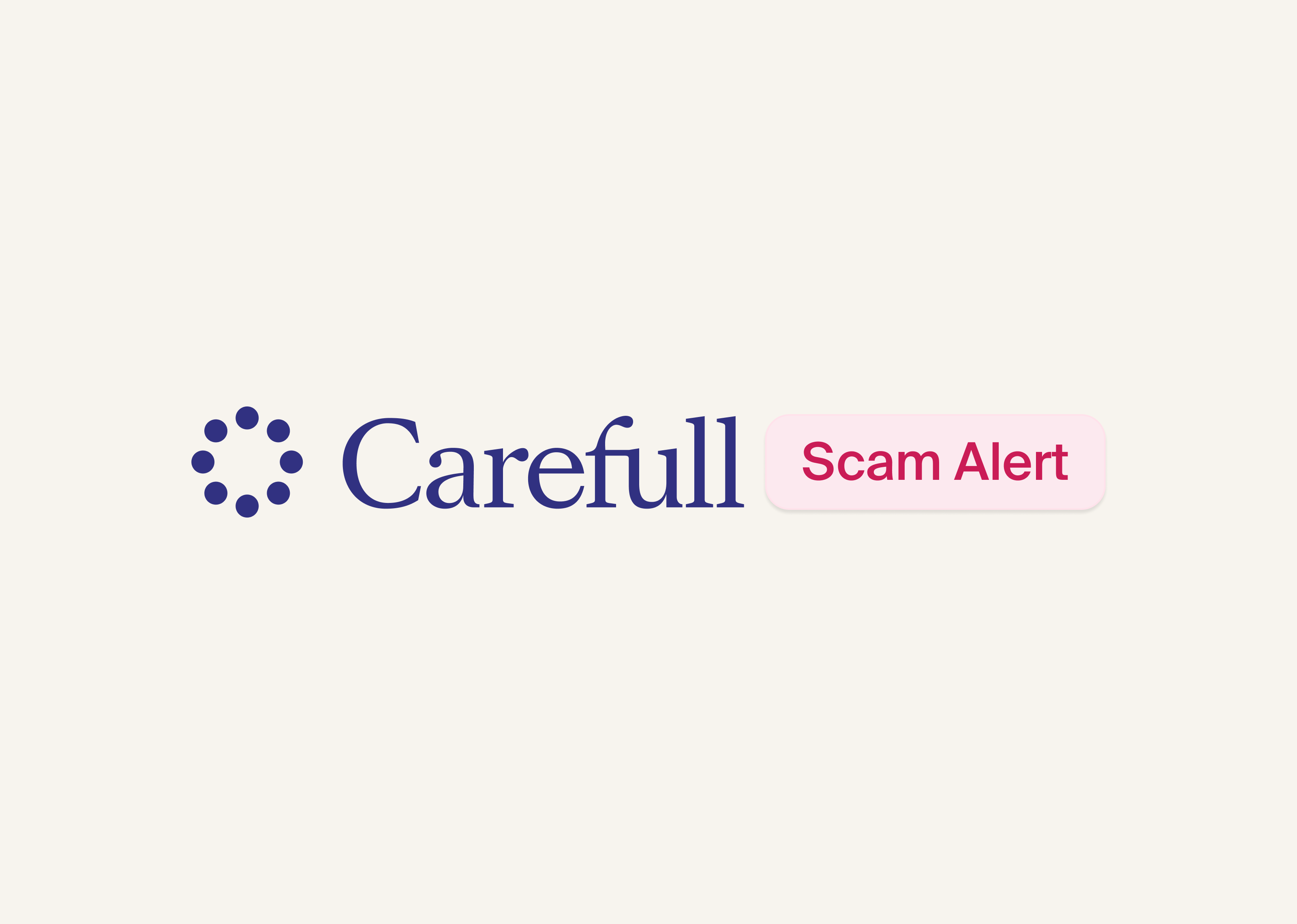
If a pop-up appears on your computer screen warning that viruses have been detected, do not click on any links in the message. It likely is a scam.
Carefull has received reports about a Systemmeasures.life pop-up that appears to come from anti-virus software company McAfee. The message warns that viruses have been detected and that action is required because the recipient’s McAfee subscription has expired. However, the reports that Carefull received were from people who didn’t have a McAfee subscription—which is a telltale sign that the message they received was fake.
What is a fake virus alert?
Scammers create pop-up messages that appear on your computer as you browse the Internet. The messages look like they come from legitimate antivirus software companies and are meant to scare you by warning that viruses have been detected on your device.
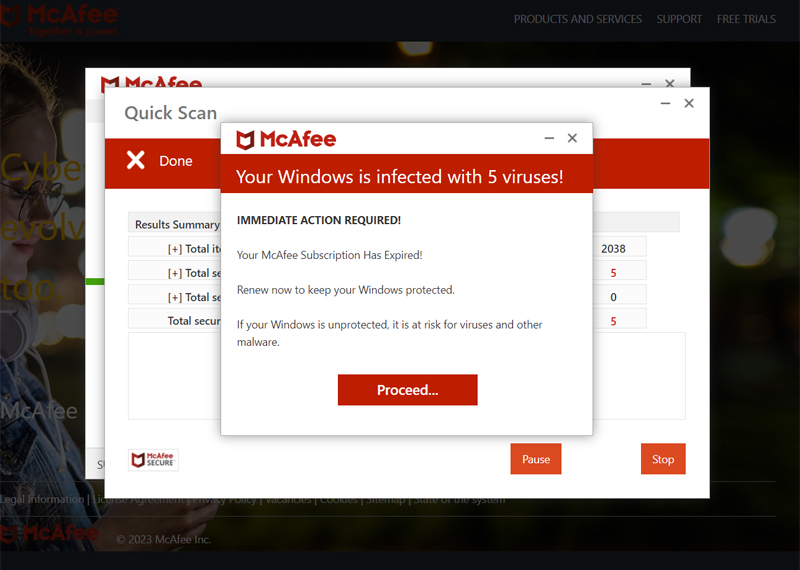
According to McAfee, these pop-ups typically include links to download security software. If you click the link, you’ll be prompted to purchase software, which is fake. Or, by clicking the link, you might end up downloading spyware onto your computer—which poses a bigger threat because crooks could gain access to your personal information and steal your identity or access your financial accounts.
The recent virus alert scam reported to Carefull appears to come from McAfee and warns, “Your Windows is infected with 5 viruses! Immediate Action Required! Your McAfee Subscription Has Expired! Renew now to keep your Windows protected. If your Windows is unprotected, it is at risk for viruses and other malware.”
Recipients are prompted to click on a red box with the word “Proceed.”
How to spot a fake virus alert
If you receive a virus alert, look for these signs that the warning is fake.
- The warning is from a security system you don’t have. The biggest red flag that a virus alert is fake is if it appears to come from an antivirus program that you don’t have installed on your device.
- The pop-up URL doesn’t match with the website of the company that supposedly sent the warning. For example, the URL for the virus alert scam reported to Carefull was Systemmeasures.life/avs, even though the warning supposedly came from McAfee. Hovering your mouse over any links in the pop-up also will reveal the URL for the website to which they will take you.
- The warning urges immediate action. Scammers want to scare you into believing that you have to act quickly to avoid a negative consequence. Fake virus alerts also tend to use lots of exclamation points and capital letters to create a sense of urgency.
- You are asked for a payment or remote access to your computer. If you click on a link in a virus alert and are asked to pay to install antivirus software, it likely is a scam. Or if you’re prompted to call a toll-free number and are asked to provide remote access to your computer, it’s a scam.
- The pop-up is accompanied by unusual behavior on your computer. If your computer screen appears to freeze or crash as the pop-up appears, this could be a trick played by scammers to convince you that there is a problem with your computer.
How to avoid fake virus alert scams
Don’t click on any links in virus alert messages. Close the pop-up by clicking on the “x” in the upper right corner or the pop-up box or on the right side of the tab.
Keep your device safe from the latest threats by making sure you have real antivirus software installed. You can use the antivirus software that you have to run a scan to check for malware.
If you’re not sure whether your computer has antivirus software, check your computer settings to see what security features are installed, or contact your computer manufacturer’s customer support to find out what antivirus software is recommended.
Check your computer’s settings to make sure its operating system has the latest updates. And make sure that you close and open the Internet browser that you use (Chrome, Firefox, etc.) frequently so that the latest security updates can be installed.
If you discover that your computer has been hacked, take these steps.
[ Keep Reading: How to Protect Your Identity Online ]

3 Steps to Safer Money,
Try it Free for 30 Days
Step 1
Start your free,
no-risk trial
Step 2
Connect the accounts and cards you want protected
Step 3
Stay alerted to any
unusual activity



.png)